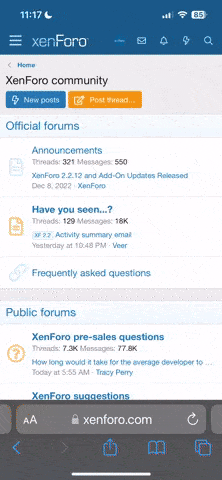Hello,
Is there a way to unwrap multiple meshes and include them on a single UV map? For instance I have a mesh for a body and a mesh for the eye and I want to unwrap them to the same UV map so I have them combined in a single jpeg.
I did a search but couldn't find anything helpful.
Thanks
Steve
Hi Steve,
Great question. I had the same problem awhile back. This more or less solves it, allowing for greater detail. There's a trick to it.
This is how I've been working with my characters so far until I find a better way anyway. Below are my original notes for the process so I don't forget the method:
12_24_2009
MULTI FULL SIZE UV TEXTURE MAPS IN ONE TEXTURE: IMPORT CHILDREN: High detail character with multiple UV shaders on one character. This is a MAJOR step up in quality to a single squashed UV.
If you want multiple UV mapped sections on your character instead of trying to squeeze everything into one tiny shader UV map, each with its own separate Shader Texture but one single object for the purpose of no smeared or blurring textures, here's how so far: A good start is head, legs, arms, torso.
1. Create your character.
2. Pick a part/polygons you want to UV map separately, example, the face mesh.
3. Choose polygon, SPLIT. Then invisible the newly split face object, reselect the original object face, then delete it, then reselect the Split secondary face object and make it visible again. Be sure to OPTIMIZE the original to eliminate unseen points.
4. Now, UV Map the split face object as you want it for texture mapping, filling up as much of the square box as possible in UV EDITOR. Press UV UNWRAP to help. Toggle seams with edges too.
5. Once you have it unwrapped as you like, save the UV file as a TIFF or .pdf file as necessary in the UV EDITOR by right mouse clicking. This will create a save of the shape the texture map will conform to and be painted according to.
6. Continue with the other parts, each steps 2 through 5 until you are satisfied. Now, take all the SPLIT parts folders in the object browser and drag and drop them into a single mesh object, pick as you like.
7. Then select TOOLS, IMPORT CHILDREN. Pick the lead piece and "Make Editable" (double click it).
8. All the UV maps will combine into one object. The next trick is, reselecting the exact pieces that each separate Texture UV shader .pdf will adhere to. Try to memorize what each looked like with notes. You can use "TOGGLE CREASES" with edges to differentiate the "separate" UV maps, now all blended into one box as you can see, but still maintaining the shapes you assigned them, which is KEY.
9. Once each section is selected; for example the face, then bring in its shader and add it to those polygons. The single unit object will maintain the original UV mapping you split the pieces into. DON'T press UV UNWRAP again, or you'll lose all your split UV set ups. Understand?
10. Finally, OPTIMIZE the finished character or the parts will have visible edges where they're not connected.
UVMAPPING TIPS: For faces and specific labeling of hands, shoes, chest or clothing, you'll need to UV map to the specific UV MAP SQUARE (Texture) usually in white. For UV Mapping objects that have a repeating pattern, the square is mostly irrelevant, as you can size each section to any scale outside the white square box, and you'll see the update automatically. The bigger it is, the more it will repeat the pattern, and the smaller the pattern will get, so if something is blurry, smeared or distorted, you need to UV map it again to its proper shape, then simple enlarge it away from other pieces if you want to be able to go back and re-edit the shape. Toggle seams, edges, toggle points cv pins, paint, UV tools, are features you'll be using. Use the help section if you're lost.