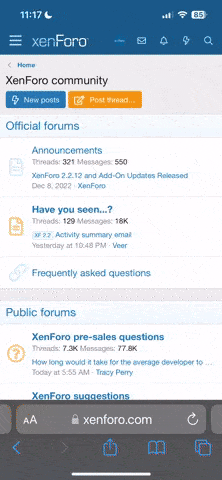Transparency in a texture?
I'm trying to do something perhaps a bit unusual. I want to create a plane then load a texture that is a gif with a transparency and place it on the plane so that when I render it the parts of the plane covered by the transparency in the gif are invisible and only the area of the plane that is cover be the image in the gif texture to be visible in the render. I've been tweaking the materials properties but every time I render the area of the plane that is suposed to be invisible shows up black. Any one have any suggestions on how I can accomplish this?
I'm trying to do something perhaps a bit unusual. I want to create a plane then load a texture that is a gif with a transparency and place it on the plane so that when I render it the parts of the plane covered by the transparency in the gif are invisible and only the area of the plane that is cover be the image in the gif texture to be visible in the render. I've been tweaking the materials properties but every time I render the area of the plane that is suposed to be invisible shows up black. Any one have any suggestions on how I can accomplish this?